
Chrome
[Visual Studio] 在Visual Studio Code 中利用Chrome 為預設debugger
利用Visual Studio Code 進行 Web development 越來越常見, 除了它開源外, 其大量extension 亦帶來很大的彈性. 在示範中, 會設定利用chrome 作為angular project 的預設debugger.

利用Visual Studio Code 進行 Web development 越來越常見, 除了它開源外, 其大量extension 亦帶來很大的彈性. 在示範中, 會設定利用chrome 作為angular project 的預設debugger.

當用Chrome 測試時, 若於本機建立localhost 並進行HTTP request 時, 會出現以下錯誤: XMLHttpRequest cannot load http://rss.weather.gov.hk/rss/WeatherWarningSummaryv2_uc.xml. No ‘Access-Control-Allow-Origin’ header is present on the requested resource. Origin ‘http://localhost:52616’ is therefore not allowed access.
有時用chrome為了不想讓server及client留下瀏覽紀錄, 會使用 incognito mode, 但如何將它常規化呢? 若用command / bash 時, 便用parameter -incognito 便可. 例如: “C:\Program Files (x86)\Google\Chrome\Application\chrome.exe” -incognito
Copyright © 2025 | MH Magazine WordPress Theme by MH Themes